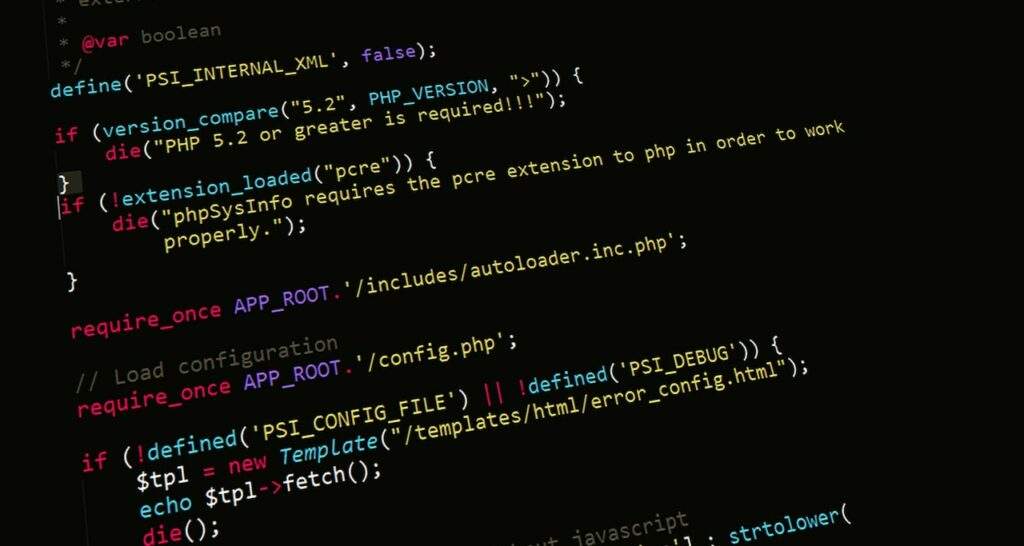
How to Update PHP in WordPress
WordPress is a Content Management System that is used the most for website development. It is written on PHP, which is a server-side scripting language. Regular updates are necessary to improve the overall performance of the website. Every WordPress PHP version can be upgraded to a newer one to make a website run faster, more secure, and smoother.
There are a few things to do before you update PHP on the WordPress website to help in improving the overall performance of the WordPress server. The newer version also consumes less memory comparatively.

Complete strategy and process of WordPress PHP upgrade
Faster websites help in improved ranking and SEO. This complete guide will take you through the complete PHP update process in WordPress. Get to know why it is necessary to update PHP and how to do it with proper strategy and steps.
How to know if the PHP version needs an update
Manage WordPress options page in a WordPress website gives the version that we need. If the version is not the latest, then there will be a pop-up that shows you can update to the latest one. It will stay the longest, and you can also get the best quality with the latest version.
PHP has two options to upgrade, CGI and FastCGI. Choosing FastCGI is the best idea as it gives better optimisation and speed, but you can also choose one based on your platform.
Things to do before updating to the latest PHP version
Creating a backup is a necessary step before updating PHP as all themes and plugins are written in the same language, and backup avoids any complexities in future. Updating themes and plugins is also necessary if the PHP update is not compatible with the older version of themes and plugins.
Process of PHP version update in CPanel
The PHP update is very simple if you know the basics of WordPress. Here is the complete step-by-step process of upgrading to the latest PHP in WordPress ana make your website efficient and smooth:
In the CPanel of WordPress, there is an option for the PHP version in the software tab. Find the PHP version that the WordPress website is using and click on the current PHP version with the help of the drop-down option.
If there is no option of updating PHP in the dashboard in a WordPress platform, contacting hosting service providers is a good idea that can help you set up the latest version of PHP.
Here is a step-by-step guide for updating the PHP on a live WordPress website:
- Creating a staging file
Staging files are used to create files for testing the newly released version and prevent sites from breaking a live website.
Staging sites use a whole different URL, and caching is also disabled on staging so you can test the environment better.
- Changing PHP engine
The PHP engine can be changed from the modify button, and the version can be selected from there. Once the version is selected, a pop-up will appear to modify changes.
PHP engine will be restarted without affecting the site performance and downtime. There will be a notification once the update is done.
- Checking theme and plugins
You should disable all the plugins and themes temporarily if they are not working on the updated version smoothly. You can re-enable all the third-party plugins to make the process easier without any complexity.
You can switch back to older plugin versions and themes as per the response of the new PHP update.
- Pushing staging to live
Making a site live once you tested it all without affecting real-time data and environment is the next step. The feature to push the staging live makes the process easy and smooth.
- Updating PHP on a running site
After staging, the site is ready to get a newer PHP version. The option of modification is available in the PHP engine. It will give a WordPress platform a smooth processing time.
Proper update process in PHP can give the option to roll back to older version if any issue occurs on the site. This helps in data recovery and website crash.
What to do if a PHP update breaks a WordPress website
If there is any issue in the website after updating the latest PHP, there is an option of rollback. It helps in restoring the older version with all the backup data.
There can also be issues related to the themes and plugins. Updating the plugin with the latest update is also needed for the website to run smoothly. Otherwise, there can be issues with website loading. It can be easily resolved by troubleshooting the theme and plugins.
Checking every plugin one by one is a good idea to find the faulty plugin. If a WordPress website is not working after all this, there is a need to go back to the older version. You should take the help of WordPress developers UK to update the newest PHP version without any issues.
What to do after the latest PHP installation
WordPress should also be the latest with the updated PHP for any website to run smoothly. Keep a good track of every part of the website to check the running process and get regular updates. It might take upto 24 hours to update all the sections of the site.
It helps in increased loading speed, much faster speed, and the latest technology trends that can give your website a better posture in terms of SEO and user experience.
Upgrade to the newest PHP version for the WordPress website
With PHP development services, you can develop themes, plugins, and update the latest versions for your WordPress websites to improve overall accessibility and improve user interactivity. Updating PHP to the latest version makes a website around three times faster, this is one of the reasons you should update your website to the newer version and enjoy all the benefits with changes.
Get a wider reach and increase engagement by updating the newest PHP for a faster and more secure environment and enhance your website’s presence on the internet.