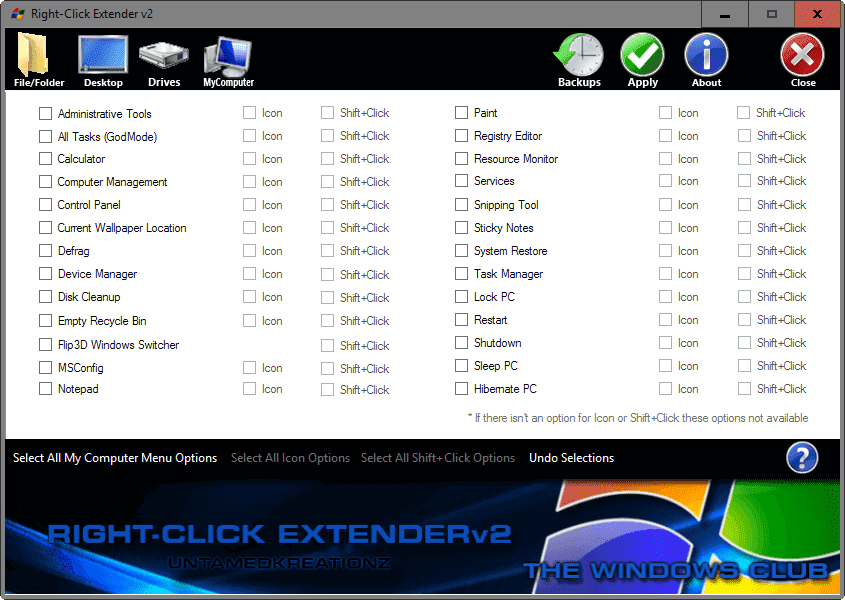
6 Tools To Edit And Cleanup The Right Click Context Menu

Whenever we install a new program on our PC, you may have noticed that some of these automatically add new options in your right click menu. Although some of these entries help us to boost our productivity, this is not true for all the entries. And as a result your right click context menu becomes cluttered with multiple unneeded entries. Now the problem is that manually adding or removing right click context menu entries is really not everyone’s cup of tea and requires advanced computer skills. However, the good news is that there are different Windows context menu editors available that help you to organize the right-click menus.
In today’s article we will discuss top 6 context menu editors that will edit the context menu entries with ease.
CCleaner
CCleaner, a well known tool for PC optimization and cleaning that is used by millions of users from all around the world has some other lesser highlighted features as well that are overshadowed by the well known features. One such feature that most of the users are unaware of is that Cleaner can also be used as a Windows 10 context menu editor. Surprised, but it’s true. So if you have already been using CCleaner to clean your system then you do not need any other Windows context menu editor, as this tool is capable enough to add or remove the context menu items that are required or no longer required.
To use CCleaner as context menu editor, open CCleaner and navigate to Go to Tools. Next click on the Startup option, and then select the Context Menu tab. Here you can now easily remove or add the context menu items as per your requirement.
Also Read– 7 Effective Ways to Improve Your Mobile App User Experience
ShellMenuView
Another context menu editor that we have included in our list is ShellMenuView. It is a simple yet intensive Windows 10 context menu editor that helps you to find all the static menu items that are on your right click menu or any other program and then easily enable or disable them.
The program is designed in a way that it can be used by a novice user with ease and authority.
The best part of what we like about ShellMenuView program is that it doesn’t require any installation unlike most of the context editors. In order to get started with the program, all you need is just copy the executable file (shmnview.exe) to any of your desired folders, and run it.
The main window of the program will now display the complete list of menu items. You can now select one or more menu items, and enable or disable them as per your requirement. And what more ShellMenuView program is completely free to use.
Right-Click Extender 2.0
Are you in search of a simple yet effective context menu editor to manage your right click menu, then believe us Right-Click Extender will not disappoint you. This completely free to use program gives you the power to work with four different areas that are file/folder, desktop, drives, and my computer.
When you first start using Right-Click Extender it will automatically first create a backup of the two registry keys HKEY_CLASSES_ROOT and HKEY_CURRENT_USER, so that if something doesn’t go as intended you have an option to revert back to the initial state, before the changes been made. And once the backup completes, you enter into the main dashboard where you get areas to work with. And here just check the boxes to add any of the programs and similarly uncheck to remove the items.
Easy Context Menu
As the name suggests, Easy Context Menu is one of the best context menu editors that is simple to use. The tool is so easy to use that you do not need any technical document or training to get started with the tool. The best part about working with Easy Context Menu is that it provides you with the complete freedom to select the items that you want to add or remove from the context menu. Moreover, you can enable all context menu items for a complete category using the program.
The best part of what we like about Easy Context Menu is its portability, that is you need not to install it on your computer to use the program. You can keep the program i,e, its executable file on any portable device like a USB flash drive and to use it all you need to do is double click on that executable file.
FileMenu Tools
FineMenu Tools is another convenient Windows 10 context menu editor that makes your task of managing context menus super easy. Using this amazing program you can easily customize the context menu of Windows File Explorer. Apart from that FileMenu Tools also let you test and execute the commands, before adding them to the context menus. The program does not need to be installed and can be used on any Windows computer once you have its executable file saved in an external storage. Moreover, the program offers both free as well as paid versions, and the free version is restricted to use the context menu command on only upto 20 files or folders.
Right Click Enhancer
Last but not the least program in our list of best context menu editors is Right Click Enhancer. Although we have included in the last but it doesn’t mean that it is less powerful than the context menu editors we have discussed above. In fact, our list of Windows context menu editors can’t be complete without the inclusion of Right Click Enhancer. This powerful tool helps you to add applications, files along with folder shortcuts to the right click menu resulting in a neat and organized desktop. Apart from that you can even create submenus within the right click menu so that the right click menu will not look untidy.
Along with multilingual support and intuitive interface, you can also use Right Click Enhancer to transfer the right-click entries to the Registry files.
Wrapping Up
So readers these are the 6 best context menu editors that increase your work efficiency by helping you to edit, add, remove the right click context menu items.