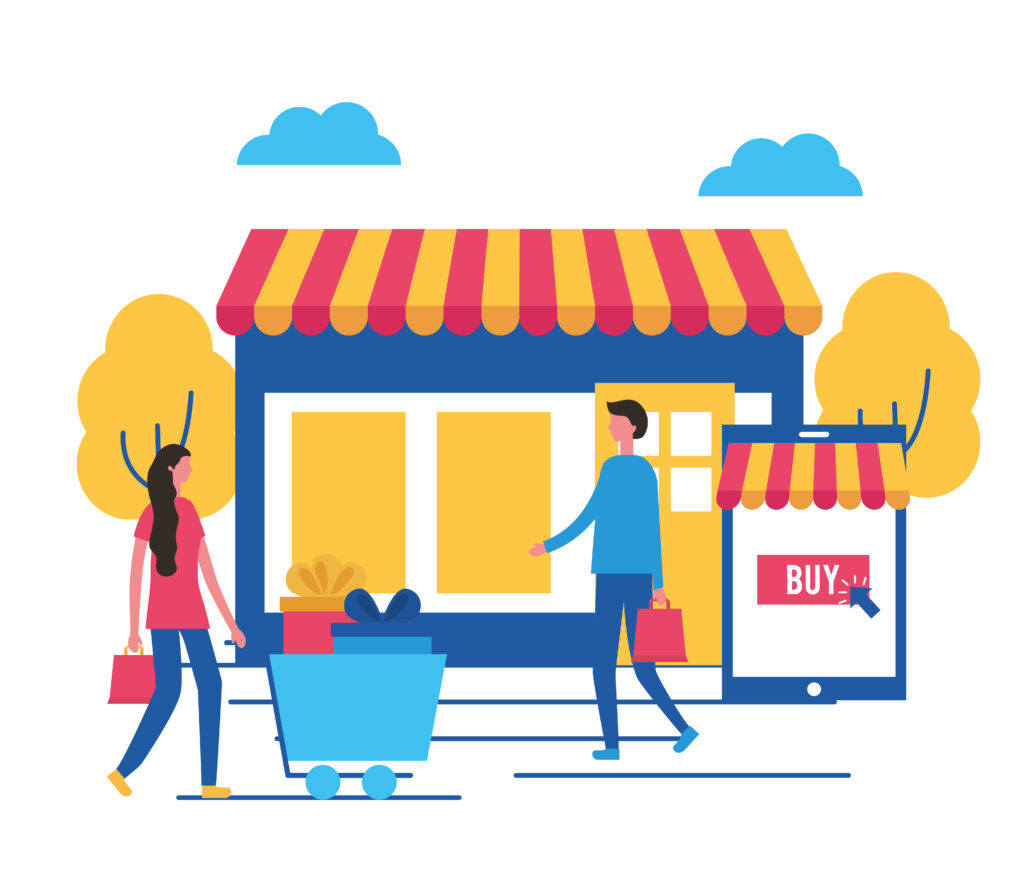
Shopware Migration: Step-by-Step Guide to Upgrade to the Latest Version
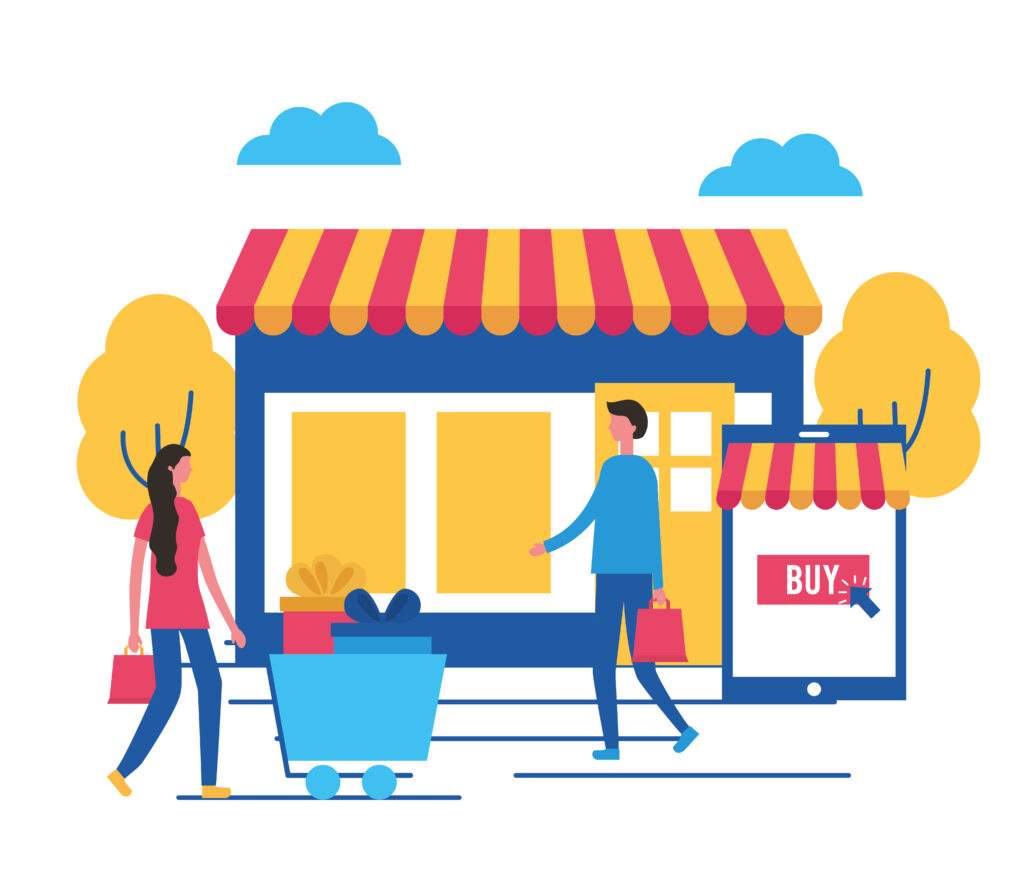
Introduction
As technology evolves and customer expectations change, staying on top of the latest e-commerce trends is crucial for the success of your online business. If you’re currently using an older version of Shopware, it might be time to consider a migration to the latest version, Shopware 6. This step-by-step guide will walk you through the migration process and help ensure a smooth and successful upgrade to the newest and most feature-rich iteration of Shopware. Our company offers comprehensive Shopware development solutions, ranging from custom theme design to advanced plugin development, to help businesses build powerful and user-friendly e-commerce stores.
Step 1: Evaluate Your Current Shopware Store
Before diving into the migration process, it’s essential to assess your current Shopware store. Take stock of your existing store’s theme, customizations, extensions, and data. Identify any features or functionalities that are specific to your current version of Shopware and may require special attention during the migration.
Step 2: Backup Your Shopware Store
As with any major update or migration, it’s crucial to create a full backup of your Shopware store, including the database and all relevant files. This precautionary step ensures that you have a failsafe in case anything goes wrong during the migration process.
Step 3: Choose the Right Migration Method
Shopware 6 migration offers two main methods: the “Data Migration Assistant” and the “Manual Migration.” The Data Migration Assistant is suitable for basic migrations, while the Manual Migration is more comprehensive and allows for a more customized approach. Depending on your store’s complexity and customization level, you can choose the appropriate migration method.
Step 4: Review Shopware 6 System Requirements
Ensure that your hosting environment meets the system requirements for Shopware 6. This includes the PHP version, database compatibility, and server settings. Reviewing and updating your hosting environment beforehand will prevent potential issues during the migration process.
Step 5: Perform Test Migration on a Staging Environment
Before migrating your live store, it’s advisable to conduct a test migration on a staging environment. This allows you to identify and resolve any potential issues, ensuring a seamless transition to Shopware 6 without affecting your live site.
Step 6: Install Shopware 6 and Transfer Data
Once you’ve successfully tested the migration, it’s time to install Shopware 6 on your live server. Follow the installation instructions provided by Shopware to set up the latest version of the platform. Then, transfer your data from the previous version to Shopware 6 using the chosen migration method.
Step 7: Update Themes and Customizations
Shopware 6 introduces a new template system and structure. As a result, themes and customizations from the older version may need updating to work correctly with Shopware 6. Work with your development team or Shopware agency to ensure that your store’s design and customizations align with the new version.
Step 8: Test and Optimize
After migrating your data and updating your design, thoroughly test your Shopware 6 store to ensure everything is functioning as expected. Test all functionalities, including product pages, checkout process, and payment gateways. Optimize any performance issues or bugs that may arise during testing.
Step 9: Update Shopware Extensions and Plugins
During the migration, some of your existing Shopware extensions and plugins may not be compatible with the latest version. Before completing the migration process, ensure that all essential extensions have updated versions that are compatible with Shopware 6. If certain plugins are no longer available or do not have a corresponding version, consider finding alternative solutions or seeking custom development to replicate the functionality.
Step 10: Review and Optimize Product Data
As you migrate your product data to Shopware 6, take the opportunity to review and optimize your product listings. Ensure that all product information, such as titles, descriptions, and images, are accurate, consistent, and SEO-friendly. Implementing well-structured and optimized product data can positively impact search engine rankings and improve the overall customer experience.
Conclusion
Migrating to the latest version of Shopware can be a significant step in elevating your e-commerce business. By following this step-by-step guide and collaborating with experienced developers, you can confidently upgrade to Shopware 6, taking advantage of its enhanced features, improved performance, and modern design. Stay ahead in the competitive e-commerce landscape with a powerful and up-to-date online store on Shopware 6.