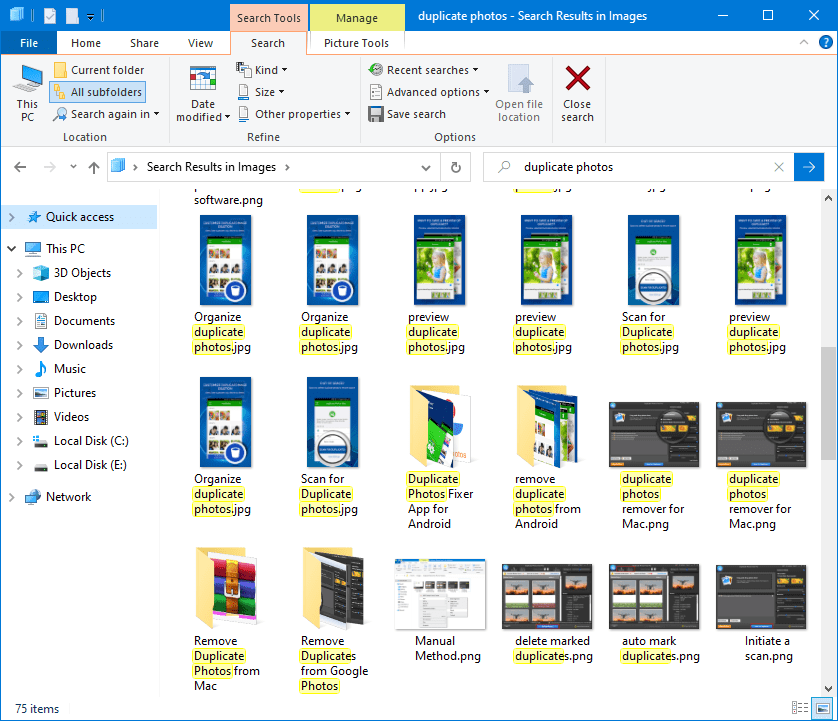
How To Delete Duplicate Photos on a Windows 10 Computer
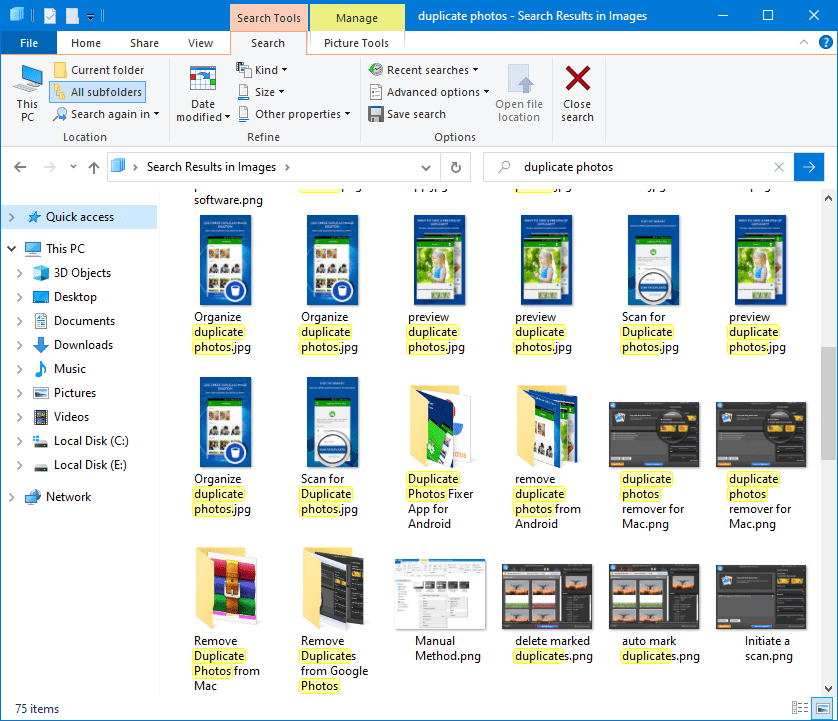
The evolution of smartphones has gifted us with lots of advantages. Now you have a combination of all the modern gadgets handy just within a device. One of the advantages is the HD Camera quality to capture memories on the go. In the lure of clicking the perfect selfie, we click duplicate pictures and burst shots. Eventually, we end up running out of space on our smartphones.
When you see that low storage message, the first thing that you do is to take a backup of your smartphone onto your PC. We transfer all the photos including duplicate photos on our PC. There are several other reasons that accumulate a lot of duplicate photos. the manual process to find and remove duplicate photos can be tiring and tedious yet can’t assure 100% cleaning. In such cases, we can also make use of the Best Duplicate Photo Cleaners. Let’s try the manual methods first!
Manual Method to Find and Remove Duplicate Photos
The manual method to find and remove duplicate photos can be tiresome yet can’t assure that your computer is free from duplicate photos. Microsoft Windows operating system doesn’t offer any such utility that can help you find and remove duplicate photos. We can still try to erase as many photos as we can.
Step 1. Press the (Win + E) key combination to open Windows Explorer on your PC.
Step 2. Go to the Pictures folders or sub-folders where your photos are stored.
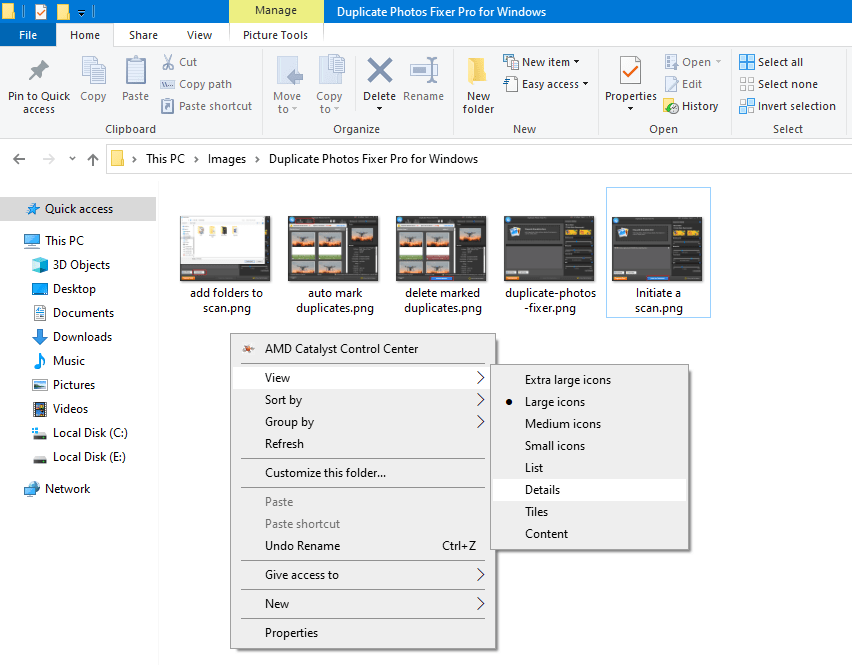
Step 3. Right-click on the empty area, click on the ‘View’ option and select the ‘Details’ option.
Step 4. It will show details of all the photos listed in the folder. Sort photos by Name, Date Modified, or Size to look for duplicate photos.
Step 5. Duplicate photos with similar names will have (Copy) written beside the name. you can check the date and size or preview both of them and delete the unwanted one.
Step 6. You can also click on the View menu and select the ‘Large Icons’ option. This will preview all the images as a thumbnail and will make it easy for you to select duplicate images.
Step 7. You can select duplicate images and press (Shift + Delete) to permanently delete duplicate photos on Windows 10.
Use Google Photos Account
Google Photos is a special utility associated with your Google Account. You get 15GB of Free space with every Google account that you create. You can access Google Photos from your smartphone as well as from your computer by logging into the same account.
Google Photos has a special feature to identify and eliminate uploading duplicate photos. It only uploads unique photos on the cloud storage and blocks duplicate photos to get uploaded on the drive.
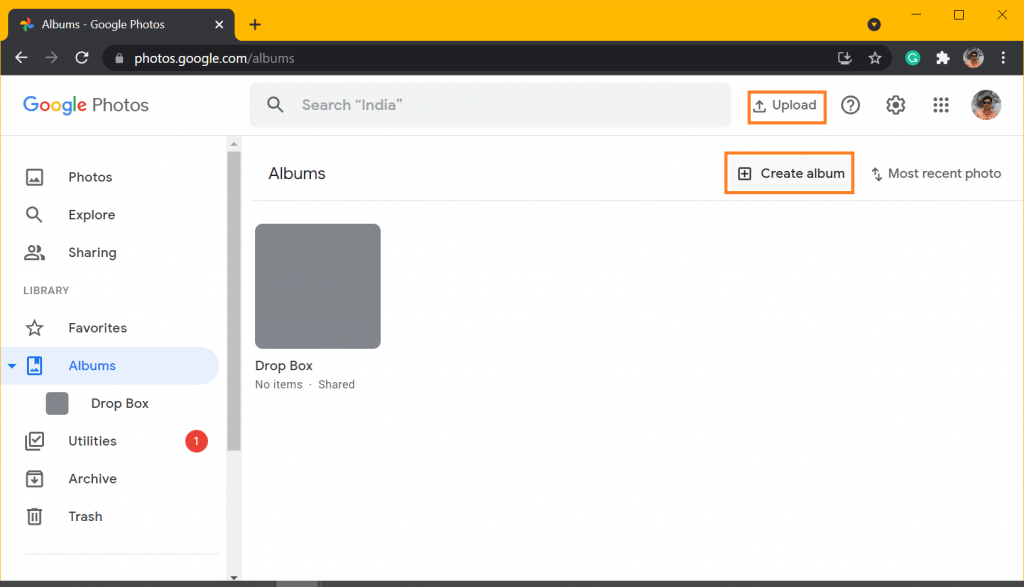
Step 1. Open your browser and login or access Google Photos from the Google Apps icon on the top right.
Step 2. Click on the ‘Photos’ tab in the left-hand side panel to view all the uploaded photos.
Step 3. Click on the Albums tab in the left-hand side panel and click on the Create Album option on the top.
Step 4. Click on the Upload option on the top to upload all the photos on Google Photos. It will automatically upload unique photos and remove duplicate photos from the upload list.
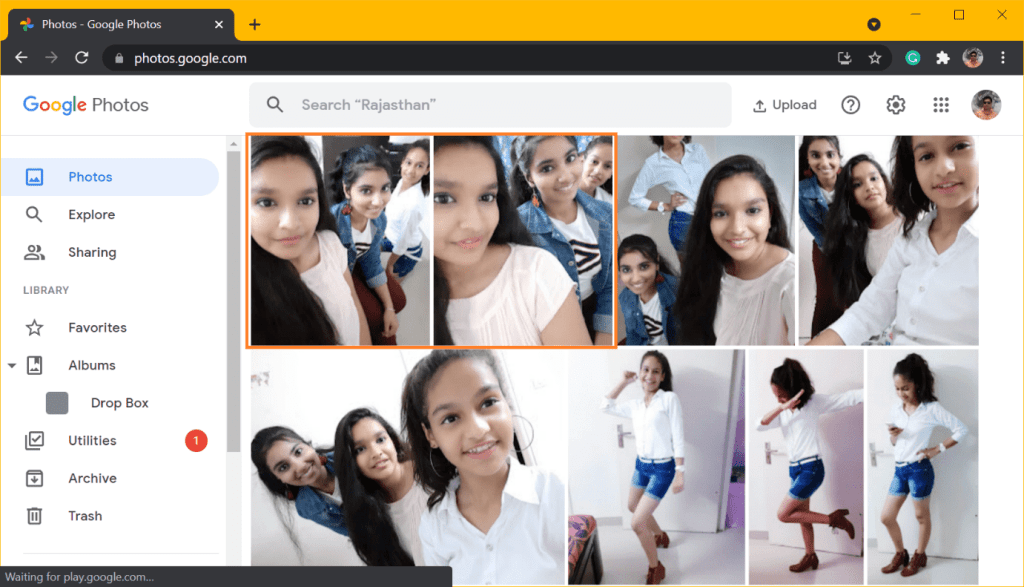
“Please Note: Google Photos will only eliminate Exact Duplicate photos and will skip identical, similar, edited images. Its accuracy for finding duplicate is not at par.”
Duplicate Photos Fixer Pro
Product Name: Duplicate Photos Fixer Pro
Windows Compatibility: Windows 10, 8.1, 8, 7, Vista, XP (SP1)
Other OS Compatibility: MacOS 10.7+, Android 4.0+, iOS 8.0 & above
Buy it For: Free Trial, $39.95 for Windows & Mac
File Size: 5.8 MB
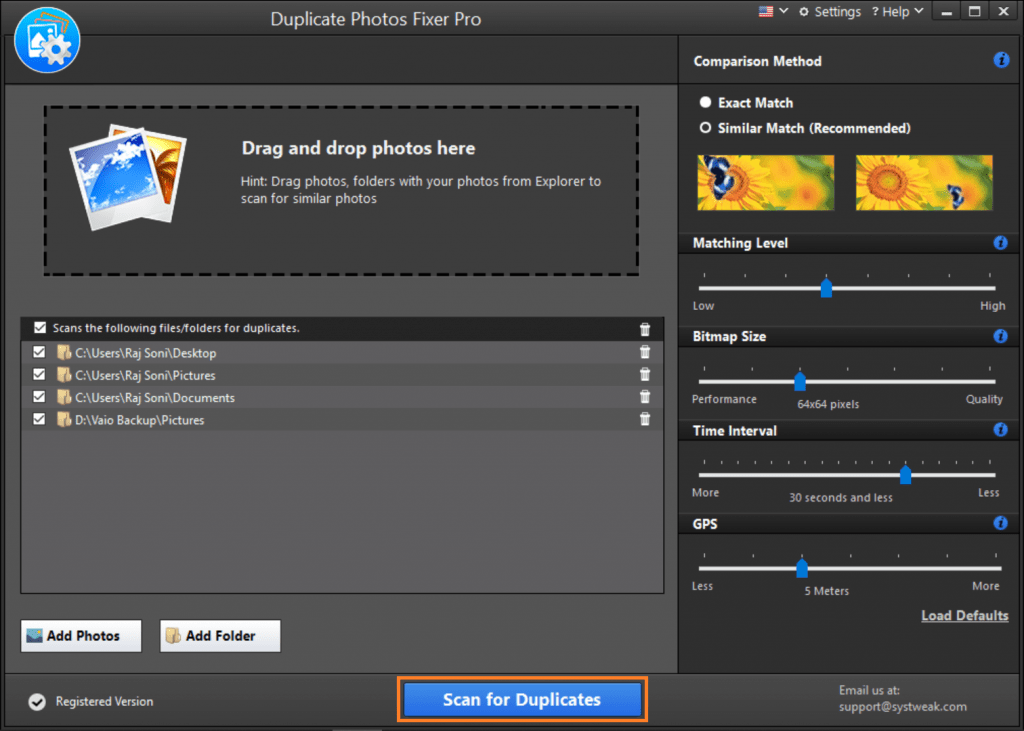
Duplicate Photos Fixer Pro is one of the best duplicate photo finders to find and remove duplicate photos. This is a one-stop solution for Windows, MacOS, iOS, and Android. It has wide compatibility with Windows 10, 8.1, 8, 7, Vista, XP (SP1), MacOS 10.7+, iPhoto 8.0+, Android 4.0+, to automatically dig out all the duplicate images. The smart scan engine can find and list out exact, identical, similar, or edited duplicate photos on your device.
Duplicate Photos Fixer Pro has an advanced algorithm to perform a deep scan and a quick scan on your devices. It detects and list out all the duplicate photos and arrange them in a Groupwise format. You can easily preview and select what to keep or remove from your device. Duplicate Photos Fixer Pro also helps you to sort out your duplicate photos and keep the folders up to date.
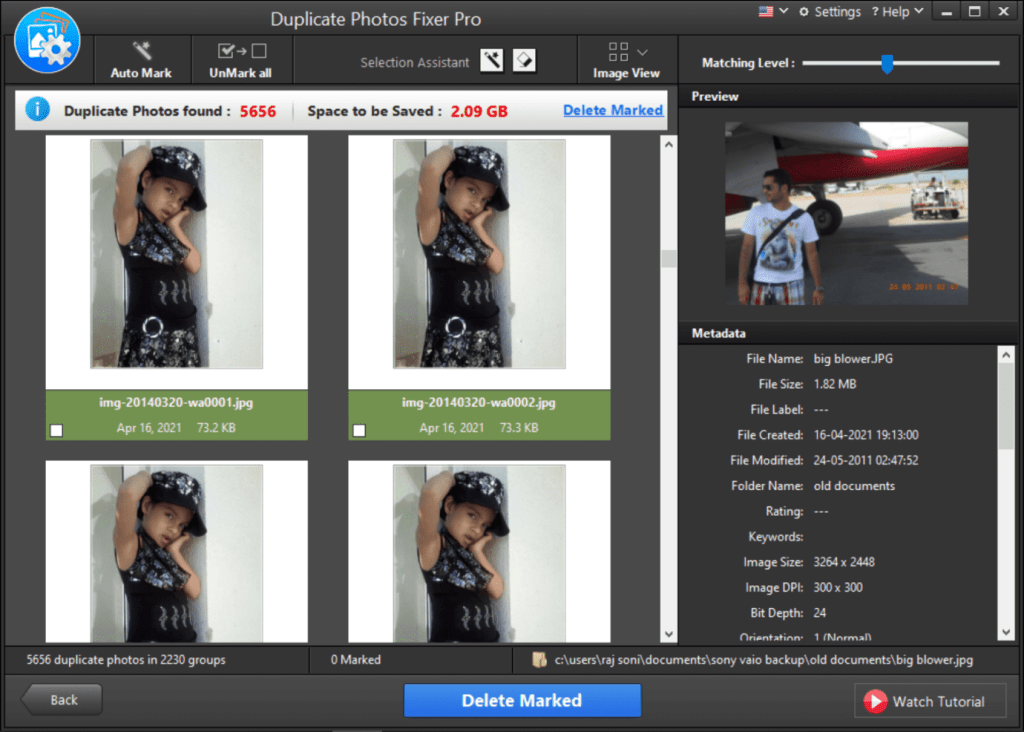
How Duplicate Photos Fixer Work?
The software is designed with such advanced features that it just takes a few clicks to get rid of the duplicate photos. It works great in identifying duplicates and free up disk space on your computer.
Step 1. Download & Install Duplicate Photos Fixer Pro from the official website.
Step 2. Add Folders, images, or select a removable storage drive that you wish to scan.
Step 3. Click on the ‘Scan for Duplicates’ button to initiate the scanning process.
Step 4. It will scan and list out all the duplicate images arranged in different groups.
Step 5. Select images that you wish to remove and click on the ‘Delete Marked’ button to delete duplicate photos on Windows 10.
Summing Up
Duplicate images can take up a lot of space on your hard drive or on your smartphone. It is mandatory to keep an eye on all your selfies, burst shots and delete duplicate photos on Windows 10. The manual process to find and remove duplicate photos can be tiring yet can’t assure 100% removal of duplicates. Duplicate Photos Fixer Pro is an elite product to find and remove duplicate photos from Windows, MacOS, Android, iOS devices.
Also read: 6 Tools To Edit And Cleanup The Right Click Context Menu