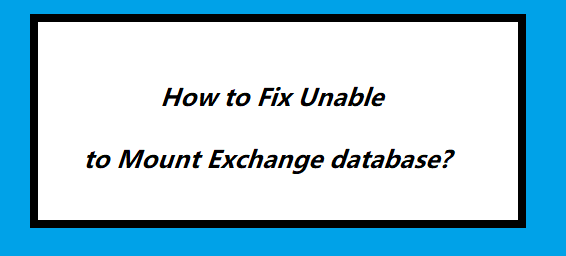
Fix Unable To Mount Exchange Database Error – Complete Guide
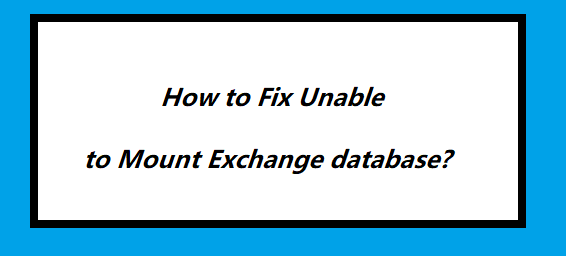
In this write-up, we will describe the root cause and guide users by providing the solution to resolve the unable to mount Exchange database error by using the in-built solution provided by Microsoft i.e. ESEUTIL utility.
As Everyone knows that Exchange database file is the main repository of the Microsoft Exchange Server and along with this Transaction log file is the same important as .edb file which keeps record of each & every modification done in the mailbox database of the server. The problem arises when any transaction hasn’t updated the database and in addition to it the log file is also removed then the error will occur which creates problem to the users. Among with many errors one such error is:
Error Code: mapiExceptionCallFailed: Unable to Mount Database (hr=0x80004005, ec=-585)
Specified Database: Servername\First Storage Group\Mailbox Database;
This error can cause major problem or issue and it can be resolved as soon as possible. Let’s know that how this error occurred.
Root Cause Behind Unable to Mount Exchange 2016 / 2013 / 2010 Database
You will face this error due to 3 major factors and all this is discussed given below:
- Missing of Exchange transaction log files that aren’t written to the mailbox database which results in the inconsistency of the database that leads to failure to mount the Exchange database error.
- Another reason is that the Exchange database is not shut down in a proper way. Then the mailbox database moves into a dirty shutdown and displays the error unable to mount database Exchange.
- There are chances that the Exchange database file are corrupted or damaged because of which you are getting this error.
Solution to Fix Unable to Mount Exchange Database
To rectify the problem first move the transaction .log file to another folder location:
1. Check the state of Exchange mailbox database i.e. Clean or Dirty shutdown state by using eseutil /mh command given below:
Syntax:
eseutil /mh “name of database.edb”
2. If the database is in dirty state. In that case you can use eseutil /r command to perform soft recovery to bring back the database into clean state:
Syntax:
eseutil /r "exchange database name.edb”
3. If the mailbox database remains in dirty shutdown state. Then use the perform hard recovery by using the eseutil /p cmdlet:
eseutil /p “c:\mbx01\mbx01.edb”
Note: Using this command can cause data loss which is permanent and it is not possible to predict how much data is lost.
4. Then use the eseutil /d command given below to defrag the mailbox database & rebuild indexes
eseutil /d “E:\Exchsrvr\Mailbox store (SERVER).edb”
5. Insert the following cmdlet given below to fix the logical corruption & repair the mailbox database at the application level
isinteg -s (SERVER) -fix -test alltests
6. Select the recovered Exchange database from the Microsoft Exchange Server directory
Unable to Mount Database Exchange 2016 / 2013 / 2010 Via Automated Wizard
If your Exchange database file is highly corrupted and you are new to Microsoft Exchange Server environment then it would be very difficult for you to understand the manual solution. In that case, use can use SysTools EDB Recovery Tool is an advanced software used by IT professionals, Novice and Exchange Server and remove corruption from offline / dismounted Exchange database file without using any cmdlet.
This utility offers scan mode option i.e. Quick & Advance scan which recovers minimal and major corruption from EDB file. Users can export the recovered Exchange database mailboxes to the Live Exchange Server 2016 / 2013 / 2010 / 2007 / 2003 mailboxes, Office 365, and MSG, EML, HTML, MBOX, PDF, PST file formats in a simplified way.
Working Steps to Repair the Corrupted Offline Exchange Mailbox Database
1. Download the automated software and install it in your local system
2. Select add file button >> Load offline mailbox database
3. Click on Advance scan mode >> Click on the add file button
4. Preview recovered mailbox database >> Click on the export button
5. Select Exchange mailboxes and export it to the desired export option
Bringing It All Together
In this article, we have described on how to resolve the unable to mount Exchange database error (hr=0x80004005, ec=-528) by using the solution provided here. To avoid the complexity and technicality of manual solution you can use the advanced software mentioned in the above section. Any technical and non-technical users can use this utility and remove the major corruption from offline / dismounted Exchange database file in a simplified way without any hindrance.